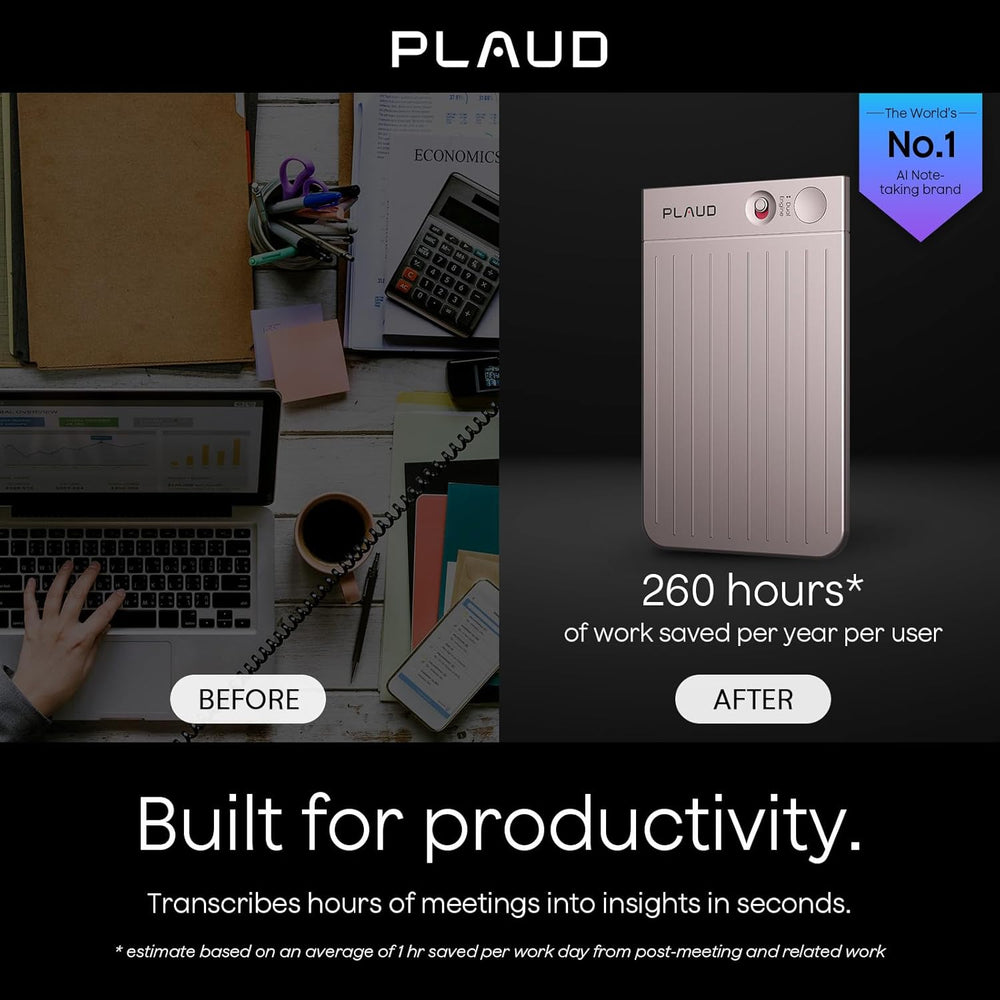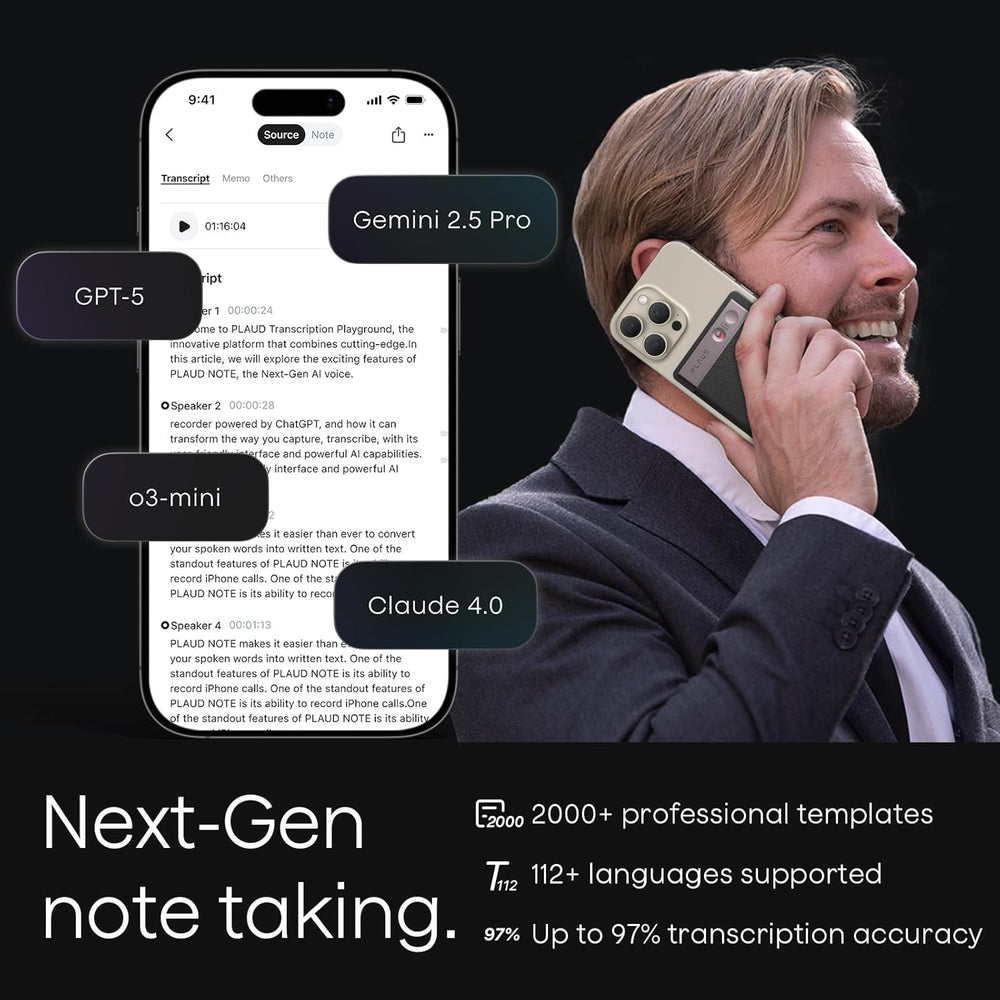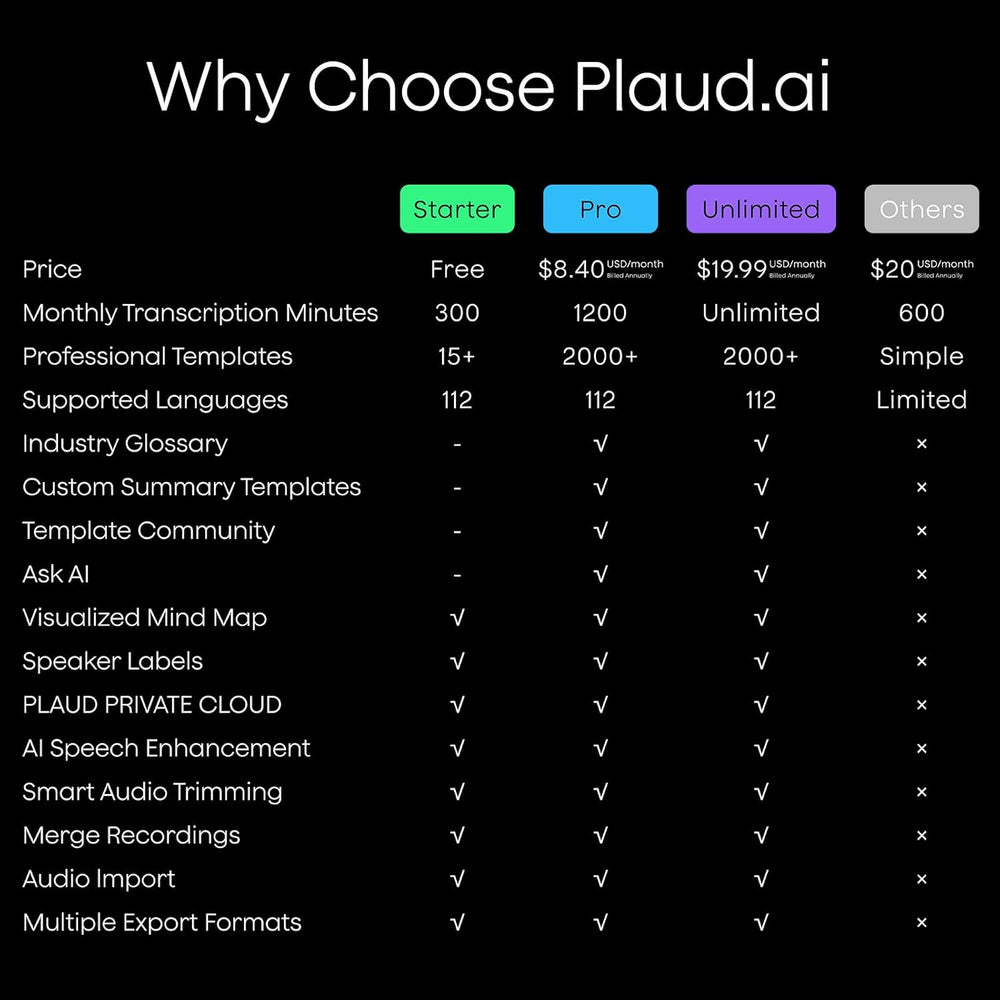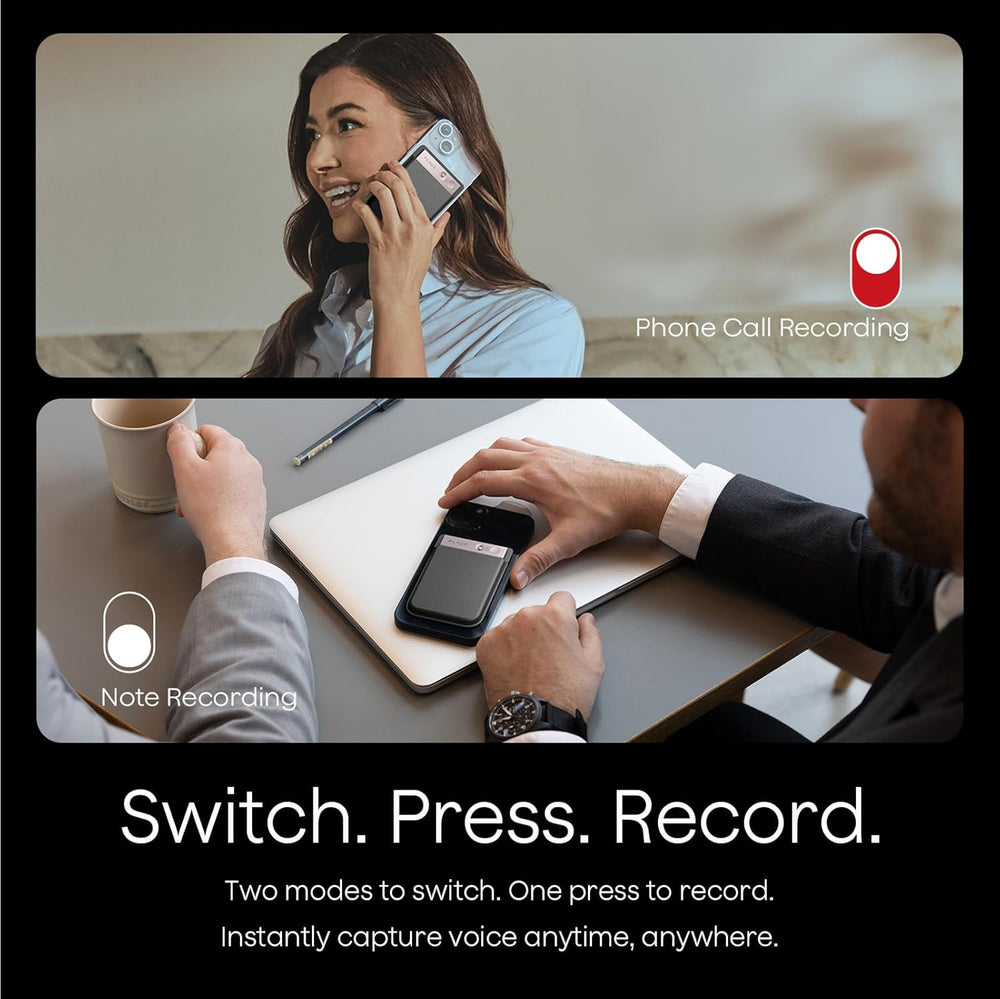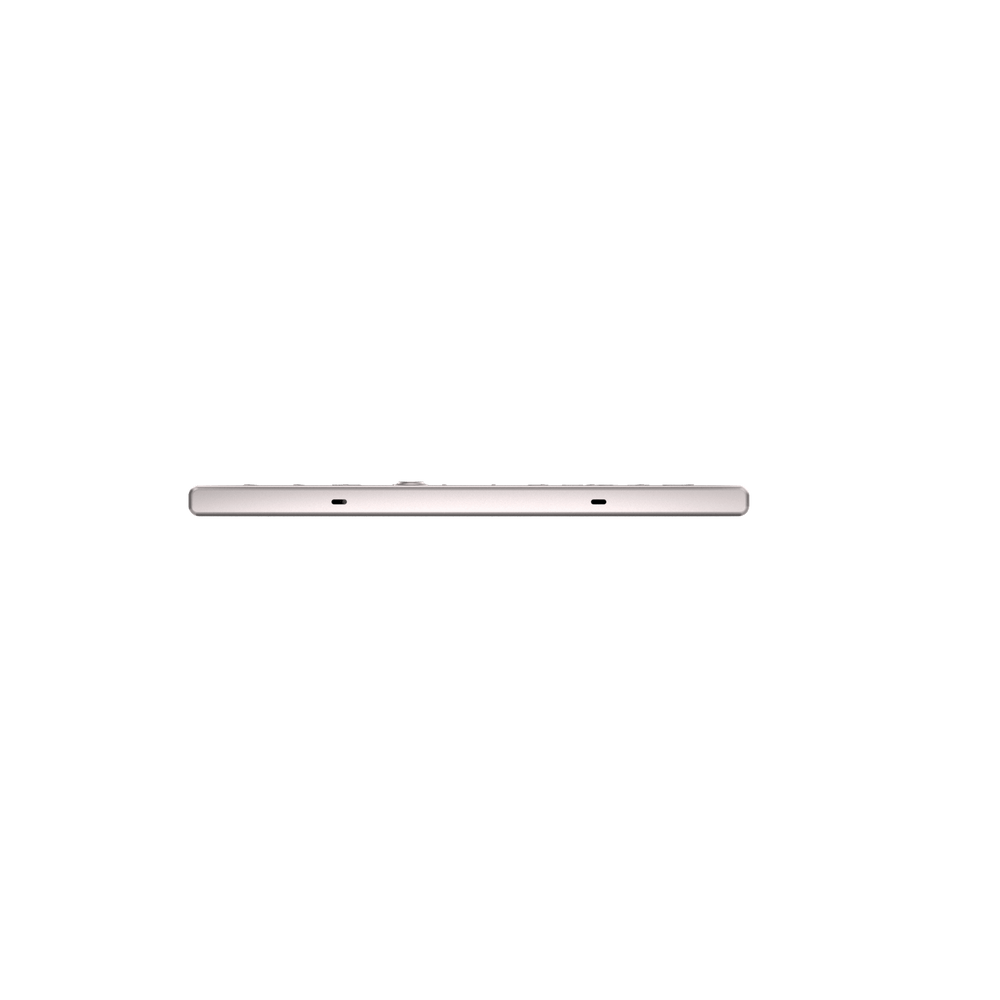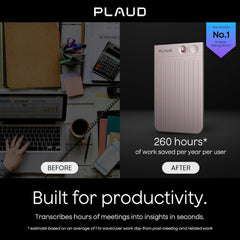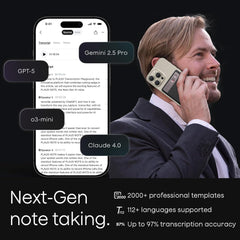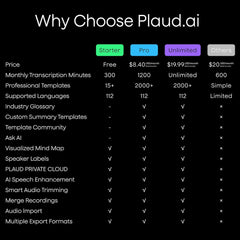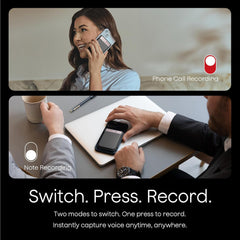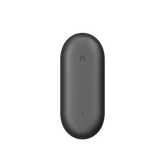Bind Your Plaud Note
After creating your Plaud account and logging in successfully, please follow these steps to bind your device.
Step 1. Open the Plaud App and click the “Connect” button located in the top left corner.
Step 2. Select the device labeled “Plaud Note.” Press and hold the record button on the Plaud Note until the white light flashes. This indicates the NOTE is ready for connection.
Step 3. The App will search for the Plaud Note. Once it appears in the device list, tap it to connect.
Note Recording
To start a note recording, toggle the recording button down to note recording mode.
Press and hold the record button for 1 second until you feel 1 vibration—this means recording has started.
Press and hold the record button again for 1 second until you feel 2 vibrations—this means recording has ended.
Phone Call Recording
To start a phone call recording, toggle the recording button up to phone call recording mode.
Press and hold the record button for 1 second until you feel 1 vibration—this means recording has started.
Press and hold the record button again for 1 second until you feel 2 vibrations—this means recording has ended.
MagSafe Back
Snap the magnetic case directly to the MagSafe back.
Non-MagSafe Back
1) Remove the plastic holder from the magnetic ring.
2) Stick the magnetic ring onto the non-MagSafe back to enable the MagSafe feature.
After Recording
Your audio is saved to your device automatically.
Transcription
- Connect your Plaud device to the Plaud App.
- Your audio files will upload automatically after a successful connection.
- Open a file and tap Generate. Choose the summary template, language, and AI model, then tap Generate Now to start the transcription.
After Transcription
Once the transcription is complete, your summary and mind map are generated automatically—no extra steps needed.
Mind Map
The Plaud App builds a mind map from your summary to visualize key points, relationships, and action items at a glance.